Help - How to use InfoZoom
|
Help - How to use InfoZoom |
|
| The InfoZoom search displays all exhibits and exhibitors at CeBIT 2007 with all their attributes in a single window: | |
 |
You can search the catalogue of exhibitors quickly by simply selecting the desired attributes. |
 |
You can sort the displayed exhibitors by any attribute you choose. |
 |
You can undo the selections by which you have narrowed down your search results at any time. |
|
|
|
To use the advanced options for searching the CeBIT catalogue of exhibitors Java must be enabled in your Internet browser. JavaScript must be enabled for the print preview. |
|
|
| Menu bar (blue) |
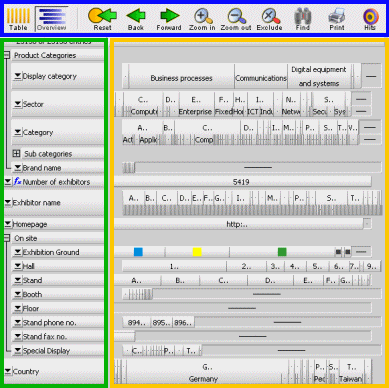 Data area (yellow) Data area (yellow) |
| Attribute column, properties of the exhibitors (green) |
| |||
Overview |
|
 | All attributes pertaining to the exhibits are sorted independently of each other. If the number of exhibits shown is lower than 12, the display automatically switches to the Table view. |
Table |
|
 | Cells with identical values are merged. You can sort by any attribute of the selected exhibits. |
|
Zooming in | |||
| Zoom in |
|

| Zoom in allows you to select highlighted values to limit your search results to them. |
| |||
| Undo or redo an action |
|
 | Click the Forward or Back button to undo the last step or redo the last step you undid. |
| Red values |
 | A red value indicates that you have selected a single value. | |
| Blue values |
 | Blue values indicate that you have selected several values. | |
| |||
| Reset |
|
 | Clicking the Reset symbol always returns you to the original state. All the modifications you made to narrow down your search results are undone. |
| |||
| Exclude |
|
 | Use Exclude to exclude values from your search. |
| |||
| Find |
|
 |
The full text search allows you to search for any desired term in all or the selected attributes. Click the Find button on the menu bar. Enter the term you want to search for and set the search options. When the search is executed, the search result is shown, i.e. the display zooms in on the items found. If the number of items found is lower than 12, the display automatically switches to the Table view. |
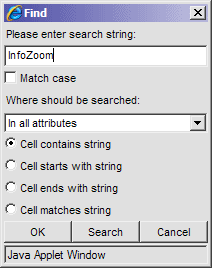 | |||
| |||
|
|
 |
When you click the Print symbol on the menu bar, the print preview opens in a new browser window and your browser's printing function is started. If you would like the background colours of the table to be visible on the printout, activate the corresponding option in your browser. (For example in Internet Explorer under Tools - Internet Options - Advanced - Print - Print background color and images.) | |
| |||
| Sorting by attributes |
 | Switch to the Table view and click on the sort arrow to the right of the attribute name. | |
 | |||
| Note: You can change the height of a row by moving the mouse pointer to the upper or lower edge of the row. The mouse pointer then turns into a vertical arrow. Press the mouse button and drag the row to the desired height (while holding the mouse button down). | |||
InfoZoom® JApp and InfoZoom® are products of humanIT Software GmbH